I recently went through the hassle of trying to install custom WinXP themes on my laptop, so I thought I'd post a tiny walkthrough in case anyone else is thinking about finally taking that step away from the blue and gray. One should be able to do this on any XP box, without prior installations or upgrades.
- Save your current theme. Right-click desktop, click Properties and under Themes click Save as...
- Crucial! Download UXTheme Multi Patcher. This is an apparently well-known hack that enables custom themes in general. By the time I did this the installation file was available at http://themes.belchfire.net/index.php?showtopic=8767 but in case that's changed, just go to http://www.belchfire.net and search for it.
- Install UXTheme Multi Patcher. Simply unpack and run. XP's internal ZIP tool didn't like the file but WinRAR did great. Follow the brief instructions and let it reboot your computer.
- Go to Deviantart.com. You could get your .msstyles or .theme files anywhere, but chances are high you'll end up installing some malicious *ware. Deviantart seem to know what they're doing. (For one thing they don't distribute .exe files but rather just zip/rar files. Watch out for those other cornholes!).
- Download the theme of your choice. Once you've found a nifty theme, download the archive file and unzip it to a folder under C:\Windows\Resources\Themes. Paths are hard-coded, so make sure you get it right. The themes usually want to lie one folder directly under Themes, but in case you don't get it working, open the .theme file in a text editor and find the path under [VisualStyles]. For example, with my current Vista theme the path says 'Path=%WinDir%resources\Themes\RVista\RVista.msstyles' so I make sure the RVista folder from the zip file gets that exact location.
- Install the theme. There's two types of files to look out for here. The .theme file which alters all your settings such as desktop background, sounds etc, and the .msstyles file that only does the visual appearance. Find either of those two in the folder you just unpacked and double-click it. This will launch the Display properties dialog again, and show a preview of what's going to happen. If you feel good about it, click Ok, and that should do it!
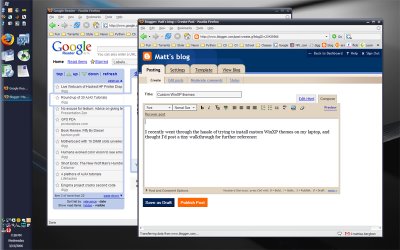
No comments:
Post a Comment